In this tutorial, you’ll learn how to do Arduino L298N Motor Driver Interfacing and use the L298N with Arduino to control the speed and direction of DC motors. And we’ll create a couple of Arduino DC Motor Control With L298N Projects using PWM for motor speed control.
Table of Contents
- Arduino DC Motor Control
- L298N Motor Driver
- L298N Motor Driver Pinout
- Wiring L298N Motor Driver With Arduino
- Arduino L298N + DC Motor Code Example
- Arduino L298N + 2 DC Motors Control Example
- Arduino L298N Wrap Up
Arduino DC Motor Control
DC Motors are very simple rotary actuators that transform electrical energy into a mechanical rotation at a specific torque. We typically use DC motors for applications that require moving objects (e.g. Robotics, Automation, UAV/UGV, etc).
Controlling a DC motor includes: (1) controlling the motor’s speed, and (2) controlling the motor’s direction of rotation (CW or CCW). In this tutorial, you’ll learn how to control a DC motor’s speed & direction using Arduino and L298N motor driver IC.

A typical DC motor will have the following characteristics:
- Torque (in kg.cm)
- Rated Rotation Speed (RPM)
- Rated Full-Load current (e.g. 2A)
- Rated No-Load current (e.g. 0.2A)
- Rated voltage for operation (e.g. 12v)
1- DC Motor Direction Control
When electrical current passes through the motor’s winding (coils) that are arranged within a fixed magnetic field (Stator). The current generates a magnetic field in the coils. This in turn causes the coil assembly (Rotor) to rotate, as each coil is pushed away from the like-pole and attracted to the unlike-pole of the stator.
Reversing the direction of current flow in the coil translates to an inversion in the direction of the rotor’s magnetic field. Which in turn applies an inversed torque to each side of the coil resulting in a reverse direction in the rotation.
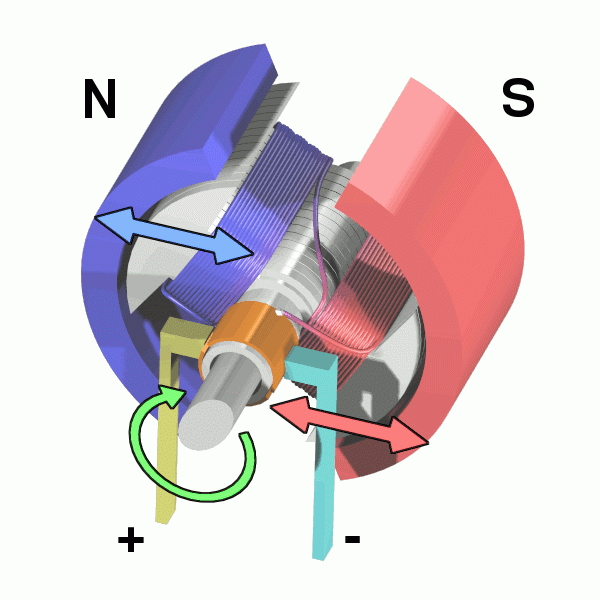
Arduino DC Motor Direction Control Using H-Bridge
To control the direction of a DC motor, you need to reverse the polarity of the input power source. This reversal of current flow causes the motor to rotate in the opposite direction.
There are various methods to achieve this polarity reversal in practical applications, such as using a motor driver IC or an H-bridge circuit. These methods provide a controlled and efficient way to reverse the motor’s direction while offering additional functionalities like speed control and braking.
An H-Bridge motor driver circuit is an H-shaped circuitry in which the DC motor is hooked through 4 Switches/Transistors between the power rails ( VM & Ground ). Altering the activated switches reverses the polarity of the voltage (VM) applied to the DC Motor. Consequently, the rotation direction is reversed.
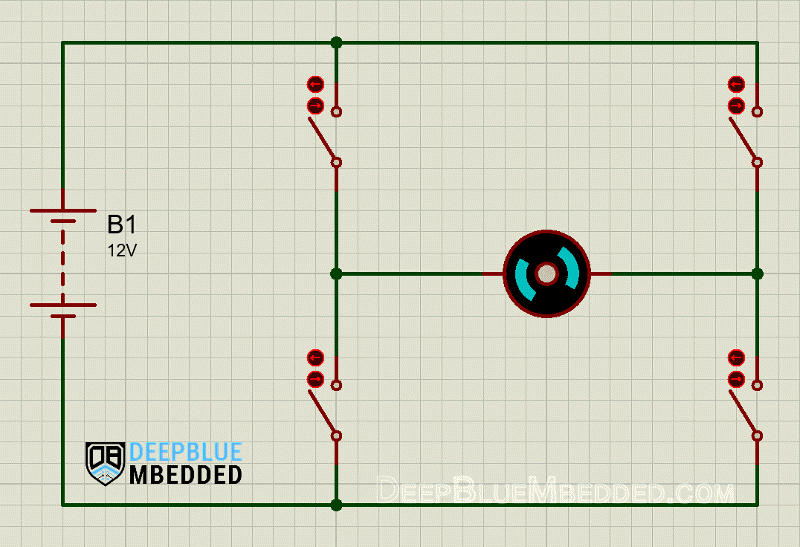
Actually, a real-world H-bridge circuit won’t have 4x ON/OFF switches. Instead, there will be 4-Transistors which are basically “electronic switches” doing the job of reversing the polarity of the motor supply voltage. Designing and building a fully-functioning H-Bridge circuit is beyond the intent of this tutorial.
Instead, we’ll be using a 2-channel H-Bridge motor driver called “L298N” which can be used to control the direction and speed of up to 2 DC motors at the same time. More details of this chip will be discussed later on in this tutorial.
2- DC Motor Speed Control
Controlling the speed of a DC motor is basically achieved in a couple of ways as shown below:
- Variable Supply Voltage
- Using PWM-Controlled Gate
1- Variable Supply Voltage: can be achieved using voltage regulation circuitries. However. there are too many limitations and drawbacks to such a method that make it less practical to pursue. But theoretically, it just works and does the job. Varying the supply voltage will definitely control the motor’s speed accordingly.
2- Using a PWM-Controlled Gate: This is the most common technique for motor control applications. It’s basically done by isolating one of the power source rails from the H-Bridge circuitry using a transistor. Hence, creating an open circuit with the (Ground or VM+).
In this way, activating the Control Gate (the EN transistor) will cause the H-Bridge to be powered-up then the motor will start rotating. Regardless of the direction of rotations, activating the control gate with a PWM signal will somehow control the average voltage being delivered from the supply to the motor through the control transistor.
Arduino DC Motor Speed Control Using PWM
We use Arduino PWM output to control the speed of a DC motor. By varying the duty cycle for the motor output enable transistor, we can achieve motor speed control as we’ll see hereafter in this tutorial.
Arduino boards have several PWM output pins usually. Those pins are designated with a (~) mark next to the pin number on the board. Before discussing how to use the PWM output pins, let’s first define what is the PWM technique and what are the properties of a PWM signal.
Pulse Width Modulation (PWM) is a technique for generating a continuous HIGH/LOW alternating digital signal and programmatically controlling its pulse width and frequency. Certain loads like (LEDs, DC Motors, etc) will respond to the average voltage of the signal which gets higher as the PWM signal’s pulse width is increased.
Average voltage:
PWM Duty Cycle:
50%
PWM Frequency:
x Hz
PWM Duty Cycle Resolution:
As you can see, the LED gets brighter as the pulse width (duty cycle) increases, and it gets dimmer as the pulse width decreases. And this is typically what also happens with a DC motor's speed, it gets faster or slower as the PWM's duty cycle changes.
Check the tutorial below to learn more about Arduino PWM. It's a prerequisite for this tutorial to help you understand the topic in more detail.
This tutorial will provide you with more in-depth information about Arduino PWM output. Starting from the basics of PWM signal, its frequency, duty cycle, and resolution, and will discuss in detail how it works and how to use it in various Arduino control projects.
L298N Motor Driver
The L298N is a dual-channel H-Bridge motor driver IC capable of driving two DC motors or a single bipolar stepper motor. The ability to drive two separate DC motors makes it an ideal solution for simple two-wheel robotic vehicles.

The L298N has a wide motor supply voltage range (4.5v to 36v) with a peak output current of 3A per channel. Each channel is rated to handle 2A of output current in normal operation and it can handle up to 3A of output current at maximum for a short period of time before it starts to heat up.
L298N Technical Specs.
| Motor Supply Voltage (VM) | 5v - 46v (Recommended 12v-24v) |
| Logic Supply Voltage (VCC) | 5v - 7v (Recommended 5v) |
| Logic Input Voltage | 5v |
| Output Current Per Channel (IO) Continuous DC | 2A |
| Output Peak Current Per Channel (IOMax) Non-Continuous Current For Short Periods (t < 100 µs) | 3A |
| Maximum Power Dissipation | 25W |
For more information about the L298N motor driver IC, you can check its Datasheet From STMicroelectronics.
L298N Motor Driver Pinout
Here is the pinout of the L298N motor driver board.
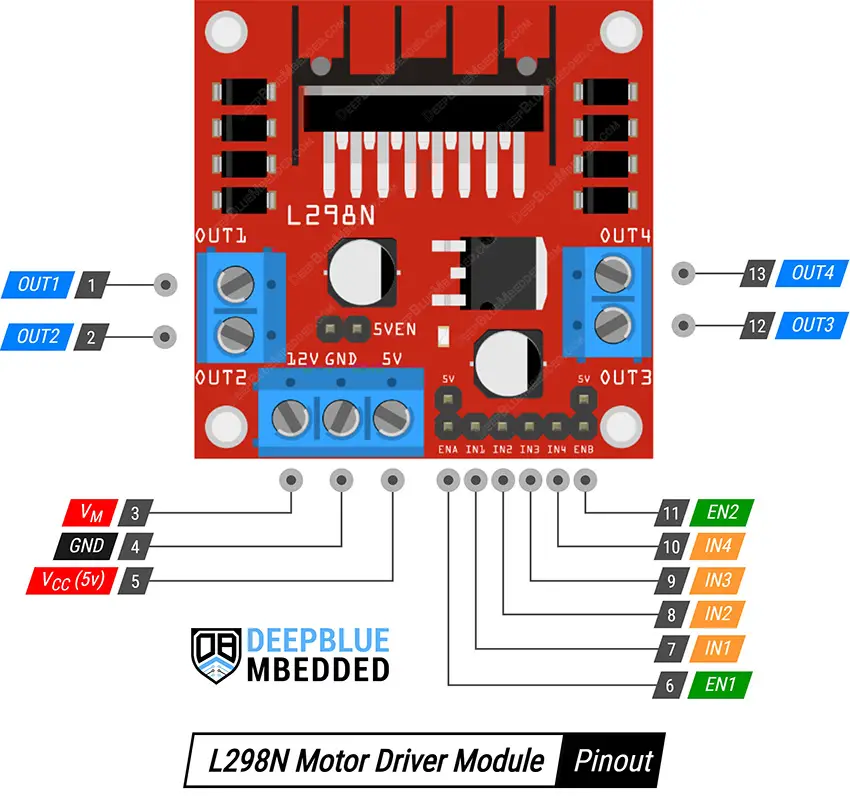
Let's break them down by functionality and discuss the usage of each pin in the L298N motor driver.
L298N Power Pins
VM is the motor supply pin. It can accept any voltage within the 5v to 46v range. This needs to be connected to a separate supply other than the microcontroller's supply. Connecting it to the Arduino's 5v output will damage your Arduino board by over-driving its LDO or induce a lot of noise to the 5v line that feeds the microcontroller and potentially cause it to randomly reset.
VCC(5v) is the logic supply pin. This pin should be connected to the 5v to supply the internal logic circuits inside the L298N motor driver IC. There is an onboard 5v regulator that derives this 5v from the VM supply directly. Therefore, you may not need to connect an external 5v to this pin if the 5v jumper is placed on the board. More details on this will be discussed later in this tutorial.
GND is the ground pin. This pin should be connected to the ground of the Arduino board & the ground of the motor power supply (VM).
Motor Output Pins
OUT1 & OUT2 are the output pins of the first H-Bridge channel in L298N that connect to Motor1 terminals.
OUT3 & OUT4 are the output pins of the second H-Bridge channel in L298N that connect to Motor2 terminals.
Motor Enable Pins (Speed Control)
EN1 & EN2 are the motor output enable pins for Motor1 & Motor2 respectively. Those pins are used for motor speed control and they should be connected to PWM output pins on the Arduino board.
Motor Direction Control Pins
IN1 & IN2 are the Motor1 direction control pins. By setting or clearing those pins we can control the direction of rotation for Motor1 (Channel1).
IN3 & IN4 are the Motor2 direction control pins. By setting or clearing those pins we can control the direction of rotation for Motor2 (Channel2).
Here is the truth table for direction control input pins and what action the driver takes in each binary state combination for those input pins according to the L298N IC's datasheet.
| IN1 | IN2 | EN1 | Action |
| 0 | 1 | 1 | Turn Forward |
| 1 | 0 | 1 | Turn Backward |
| 0 | 0 | 1 | Motor Brake (Fast Stop) |
| 1 | 1 | 1 | Motor Brake (Fast Stop) |
| X | X | 0 | Hi-Z (Motor Free-Run Stop) |
L298N onBoard 5v Regulator & Jumper
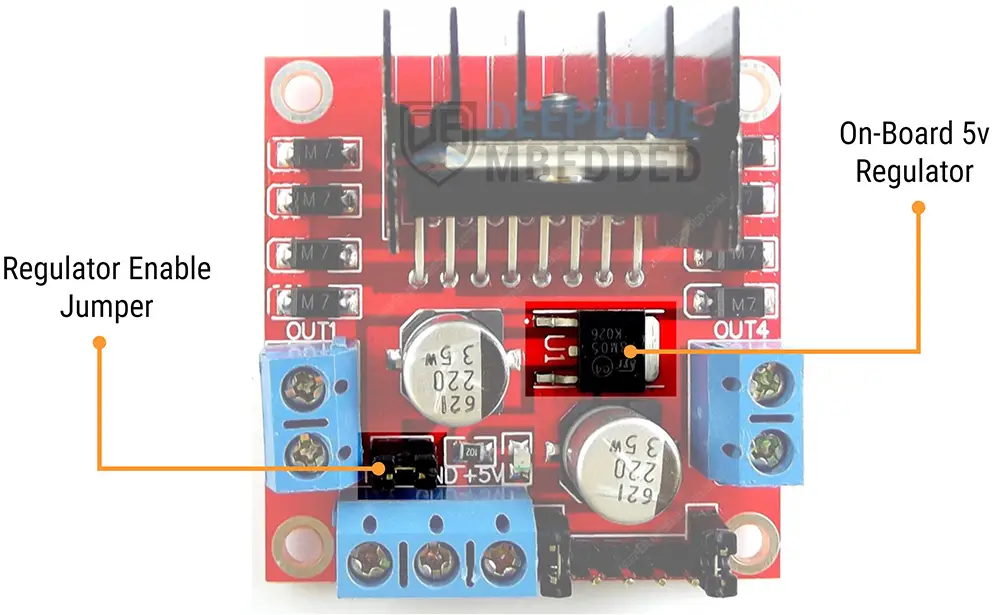
The L298N motor driver module has an onboard 7805 voltage regulator IC with a 5v / 0.5A output. This voltage regulator is used to derive a 5v from the motor power supply input voltage (VM) and use that 5v output to power the logic supply (VCC) of the L298N chip and also provide that 5v output for external devices (like your Arduino board itself that can be powered from it).
When The Jumper is Placed
The VCC(5v) pin is an output pin that gives you a 5v/0.5A voltage supply output that you can use to power up external devices or even your Arduino board itself. Note that you must not connect your Arduino's 5v output to the VCC(5v) pin while the jumper is placed. The L298N motor driver doesn't need a 5v power input as long as the 5v jumper is placed.
You can either use the VCC(5v) output pin to power up your Arduino board by connecting it to the Arduino's Vin pin, or just leave it floating with no connection if you don't need that 5v supply.
When The Jumper is Removed
The L298N on-board voltage regulator is disabled and you need to connect an external 5v power supply to the VCC(5v) pin to power up the logic circuits inside the L298N driver.
Note That you must not connect your Arduino's 5v pin to the L298N logic supply input pin VCC(5v) as long as the 5v regulator's jumper is placed. We recommend leaving the jumper in place and not connecting the VCC(5v) pin of the L298N driver to anything (leave it floating).
L298N Output Voltage Drop
The L298N motor driver's internal dual H-Bridges have a slight voltage drop between the motor supply voltage (VM) and the output voltage that goes to the motor at the end. It's expected to be around 1.5v to 2v of voltage drop in each motor channel.
If you've got a 12v DC motor that's rated to reach the maximum speed at the rated 12v voltage, it will not reach that operating point due to the voltage drop of the L298N motor driver itself. However, a solution may be to increase the motor supply voltage to around 14v if possible.
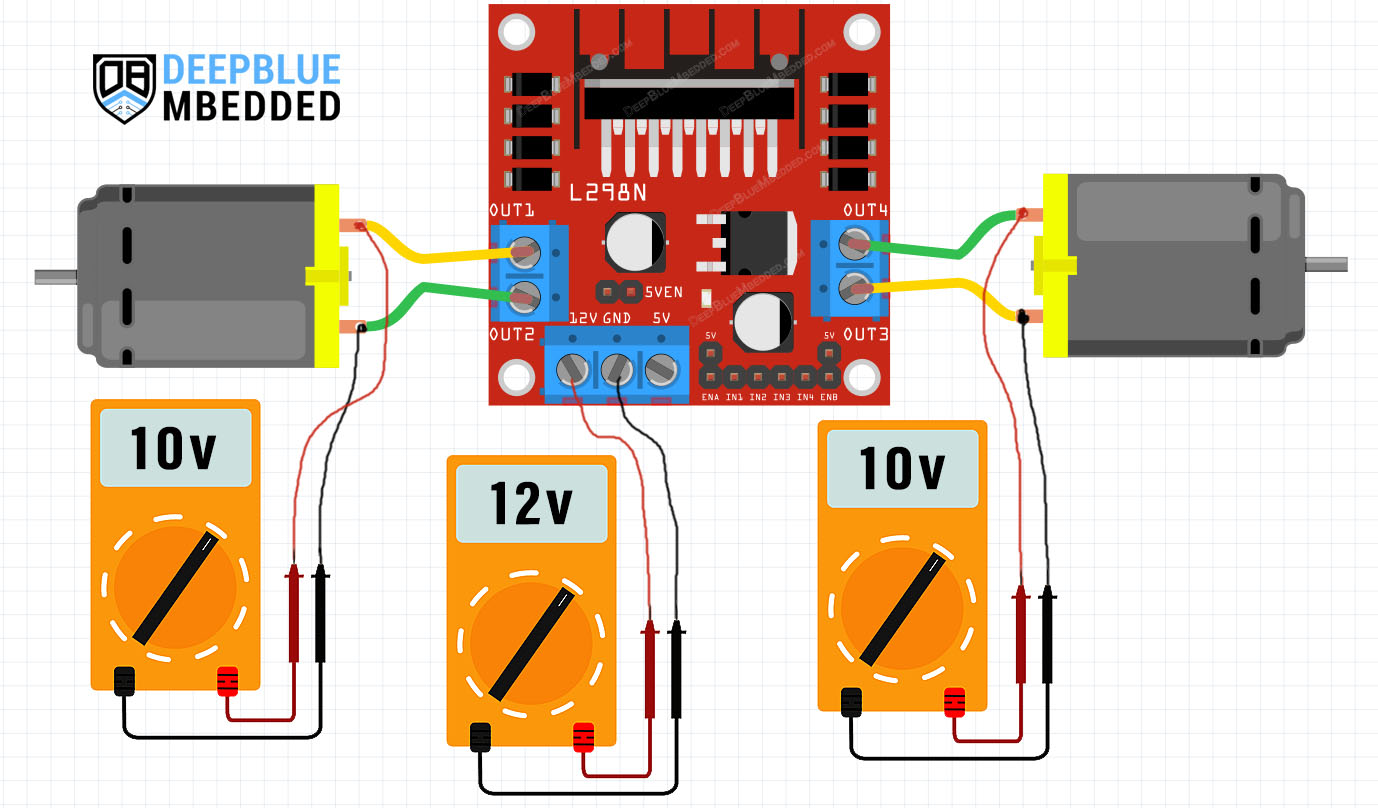
Wiring L298N Motor Driver With Arduino
Here is the wiring diagram for Arduino with L298N motor driver. Note that the DC motor is being driven by the L298N driver which is taking a 12v DC from an external power supply. Also, note that the ground of the external power supply is connected to the ground of the Arduino board.
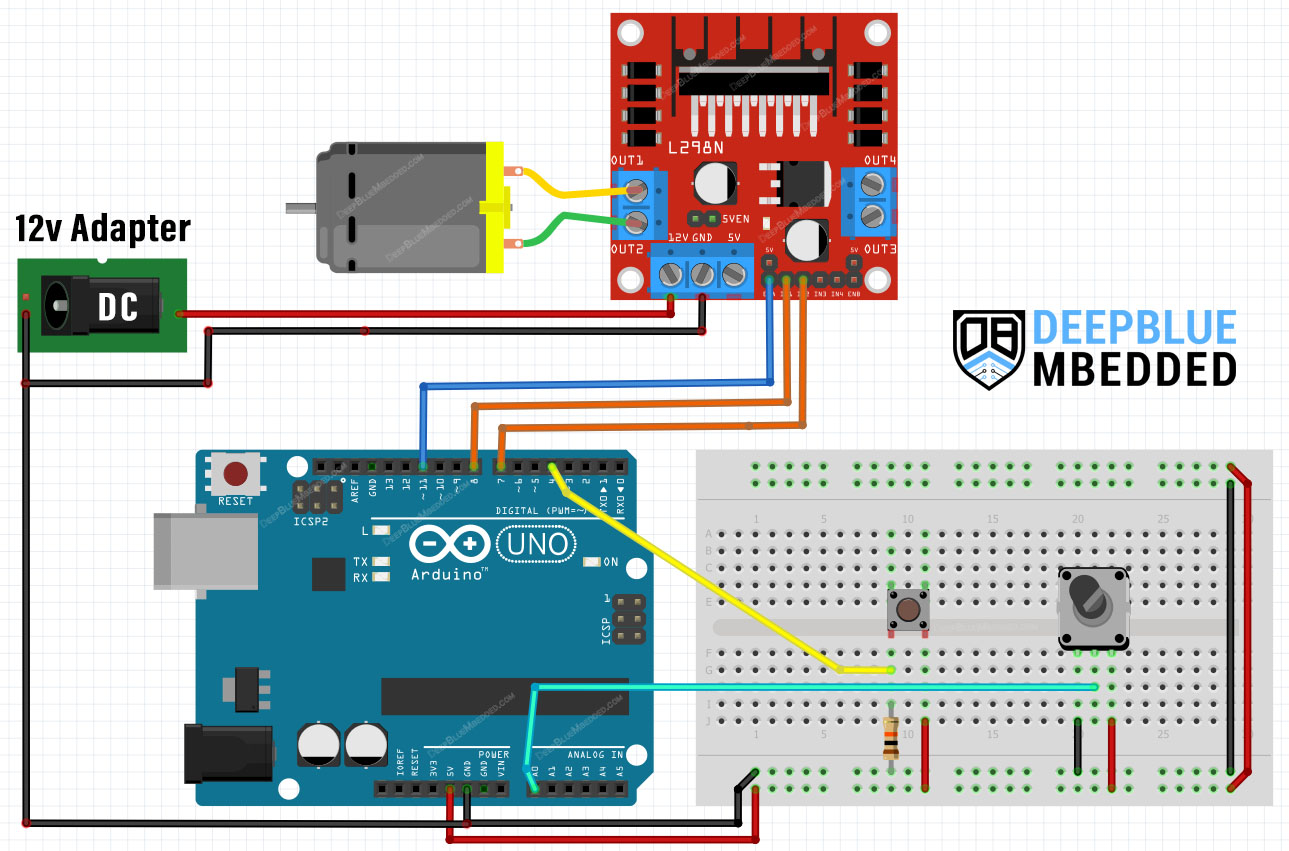
Arduino L298N + DC Motor Code Example
In this example project, we'll use Arduino & L298N motor driver to control the direction and speed of a 12v DC Motor. A push button will be used to flip the rotation direction of the motor. And a potentiometer will be used to control the motor's speed.
The input button debouncing technique that we'll be using in this project is demonstrated in the tutorial linked below as well as many other button debouncing techniques. It's a great tutorial that is worth checking out if you'd like to go deeper into this subject.
This article will provide you with more in-depth information about Arduino button debouncing techniques both hardware & software methods. With a lot of code examples & circuit diagrams.
The core logic of this application which takes input button pin reading, debouncing, applying control signals to the L298N, and changing the PWM duty cycle according to the ADC's reading for the analog input (potentiometer) is executed at a fixed time interval of 5ms instead of using delays.
We'll use the built-in timer-based millis() function to achieve this timing behavior without inserting any sort of delay into the code. If you'd like to learn more about this, it's highly recommended to check out this tutorial.
Wiring
The wiring for this example project is shown in the previous section, scroll up and check it out.
Code Example
Here is the full code listing for this example.
|
1 2 3 4 5 6 7 8 9 10 11 12 13 14 15 16 17 18 19 20 21 22 23 24 25 26 27 28 29 30 31 32 33 34 35 36 37 38 39 40 41 42 43 |
/* * LAB Name: Arduino DC Motor Control With L298N Driver * Author: Khaled Magdy * For More Info Visit: www.DeepBlueMbedded.com */ #define BTN_PIN 4 #define IN1_PIN 8 #define IN2_PIN 7 #define EN1_PIN 11 unsigned long T1 = 0, T2 = 0; uint8_t TimeInterval = 5; // 5ms void setup() { pinMode(BTN_PIN, INPUT); pinMode(EN1_PIN, OUTPUT); pinMode(IN1_PIN, OUTPUT); pinMode(IN2_PIN, OUTPUT); digitalWrite(IN1_PIN, HIGH); digitalWrite(IN2_PIN, LOW); } void loop() { T2 = millis(); if( (T2-T1) >= TimeInterval) // Every 5ms { // Read The Direction Control Button State if (debounce()) { digitalWrite(IN1_PIN, !digitalRead(IN1_PIN)); digitalWrite(IN2_PIN, !digitalRead(IN2_PIN)); } // Read The Potentiometer & Control The Motor Speed (PWM) analogWrite(EN1_PIN, (analogRead(A0)>>2)); T1 = millis(); } } bool debounce(void) { static uint16_t btnState = 0; btnState = (btnState<<1) | (!digitalRead(BTN_PIN)); return (btnState == 0xFFF0); } |
Code Explanation
First of all, we define the 4 IO pins used for the Arduino-L298N motor driver interfacing & the push button input reading.
|
1 2 3 4 |
#define BTN_PIN 4 #define IN1_PIN 8 #define IN2_PIN 7 #define EN1_PIN 11 |
And we'll also define a couple of variables that we'll use to store timestamps to execute the applications core logic at a fixed time interval ( TimeInterval = 5ms ). The way it works is extensively demonstrated in this tutorial.
|
1 2 |
unsigned long T1 = 0, T2 = 0; uint8_t TimeInterval = 5; // 5ms |
setup()
in the setup() function, we'll set the pinMode for the IO pins and initialize the motor direction control output pins (IN1 & IN2).
|
1 2 3 4 5 6 |
pinMode(BTN_PIN, INPUT); pinMode(EN1_PIN, OUTPUT); pinMode(IN1_PIN, OUTPUT); pinMode(IN2_PIN, OUTPUT); digitalWrite(IN1_PIN, HIGH); digitalWrite(IN2_PIN, LOW); |
loop()
in the loop() function, we'll check the timer-based millis function to execute the core logic every 5ms. Every 5ms, we'll read the push button input pin & debounce it. If the button is clicked by the user, we'll toggle the output direction control pins to flip the motor rotation direction (CW <-> CCW).
We'll also read the analog input (potentiometer) pin and scale down the 10-Bits value of the ADC down to 8-Bits to write it back to the output PWM pin's duty cycle to control the motor's speed according to the potentiometer's position.
|
1 2 3 4 5 6 7 8 9 10 11 12 13 14 |
void loop() { T2 = millis(); if( (T2-T1) >= TimeInterval) // Every 5ms { // Read The Direction Control Button State if (debounce()) { digitalWrite(IN1_PIN, !digitalRead(IN1_PIN)); digitalWrite(IN2_PIN, !digitalRead(IN2_PIN)); } // Read The Potentiometer & Control The Motor Speed (PWM) analogWrite(EN1_PIN, (analogRead(A0)>>2)); T1 = millis(); } } |
debounce()
This function is used to debounce the push button input pin and it's explained in great detail in this tutorial.
|
1 2 3 4 5 6 |
bool debounce(void) { static uint16_t btnState = 0; btnState = (btnState<<1) | (!digitalRead(BTN_PIN)); return (btnState == 0xFFF0); } |
Testing Results
Arduino L298N + 2 DC Motors Control Example
Everything is the same as the previous example project, the only difference is that we'll introduce an additional DC Motor that will be connected to the second channel of the L298N Motor driver. We'll also add a second push button to control the direction of the newly added DC Motor and an additional potentiometer to control its speed.
Even the code will be the same, but some parts will be repeated to handle the logic operations needed to control the second motor that will be added in this project compared to the previous one.
Wiring
Here is the wiring diagram for this example project. It's similar to the previous project's wiring but with an additional DC motor and its control signals from the Arduino to the L298N motor driver.
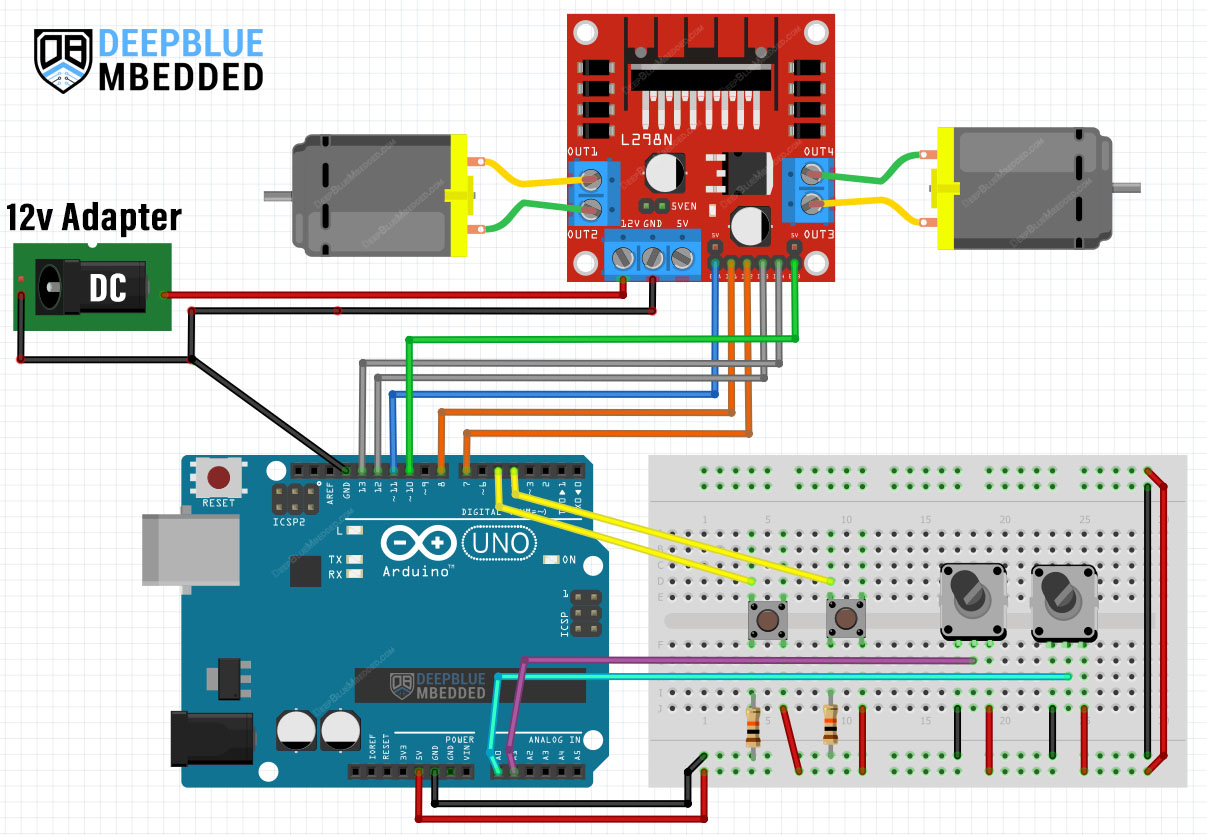
Code Example
|
1 2 3 4 5 6 7 8 9 10 11 12 13 14 15 16 17 18 19 20 21 22 23 24 25 26 27 28 29 30 31 32 33 34 35 36 37 38 39 40 41 42 43 44 45 46 47 48 49 50 51 52 53 54 55 56 57 58 59 |
/* * LAB Name: Arduino 2 DC Motors Control With L298N Driver * Author: Khaled Magdy * For More Info Visit: www.DeepBlueMbedded.com */ #define BTN1_PIN 4 #define BTN2_PIN 5 #define IN1_PIN 8 #define IN2_PIN 7 #define IN3_PIN 12 #define IN4_PIN 13 #define EN1_PIN 11 #define EN2_PIN 10 unsigned long T1 = 0, T2 = 0; uint8_t TimeInterval = 5; // 5ms uint16_t Btn1_State, Btn2_State; void setup() { pinMode(BTN1_PIN, INPUT); pinMode(BTN2_PIN, INPUT); pinMode(EN1_PIN, OUTPUT); pinMode(EN2_PIN, OUTPUT); pinMode(IN1_PIN, OUTPUT); pinMode(IN2_PIN, OUTPUT); pinMode(IN3_PIN, OUTPUT); pinMode(IN4_PIN, OUTPUT); digitalWrite(IN1_PIN, HIGH); digitalWrite(IN2_PIN, LOW); digitalWrite(IN3_PIN, HIGH); digitalWrite(IN4_PIN, LOW); } void loop() { T2 = millis(); if( (T2-T1) >= TimeInterval) // Every 5ms { // Read The Direction Control Button1 State if (debounce(&Btn1_State, BTN1_PIN)) { digitalWrite(IN1_PIN, !digitalRead(IN1_PIN)); digitalWrite(IN2_PIN, !digitalRead(IN2_PIN)); } // Read The Direction Control Button2 State if (debounce(&Btn2_State, BTN2_PIN)) { digitalWrite(IN3_PIN, !digitalRead(IN3_PIN)); digitalWrite(IN4_PIN, !digitalRead(IN4_PIN)); } // Read The Potentiometers & Control The Motors Speed (PWM) analogWrite(EN1_PIN, (analogRead(A0)>>2)); analogWrite(EN2_PIN, (analogRead(A1)>>2)); T1 = millis(); } } bool debounce(uint16_t* btnState, uint8_t btnPin) { *btnState = (*btnState<<1) | (!digitalRead(btnPin)); return (*btnState == 0xFFF0); } |
Testing Results
Parts List
Here is the full components list for all parts that you'd need in order to perform the practical LABs mentioned here in this article and for the whole Arduino Programming series of tutorials found here on DeepBlueMbedded. Please, note that those are affiliate links and we'll receive a small commission on your purchase at no additional cost to you, and it'd definitely support our work.
Download Attachments
You can download all attachment files for this Article/Tutorial (project files, schematics, code, etc..) using the link below. Please consider supporting my work through the various support options listed in the link down below. Every small donation helps to keep this website up and running and ultimately supports our community.
Arduino L298N Wrap Up
To conclude this tutorial, we can say that you can easily control DC Motors with Arduino & L298N Motor Driver using PWM and some IO pins. To learn more about Arduino PWM, it's highly recommended that you check out this Arduino PWM Tutorial.
If you're just getting started with Arduino, you need to check out the Arduino Getting Started [Ultimate Guide] here.
And follow this Arduino Series of Tutorials to learn more about Arduino Programming.
This is the ultimate guide for getting started with Arduino for beginners. It'll help you learn the Arduino fundamentals for Hardware & Software and understand the basics required to accelerate your learning journey with Arduino Programming.
FAQ & Answers
The L298N is a dual-channel DC Motor Driver IC that's commonly used in Arduino projects to control the direction & speed of DC Motors. It has a wide power supply voltage range (5v To 46v) and can deliver a continuous current of 2A per channel and it handles up to 3A of peak current.
To control the speed of a DC motor with L298N, you need an Arduino board, 2 free IO pins for the direction control inputs (IN1 & IN2), and one PWM output pin for the speed control input pin on the L298N driver (EN1). This is a total of 2 io pins + 1 PWM pin per channel of the L298N which has a dual-channel H-Bridge for controlling up to 2 DC motors simultaneously.




